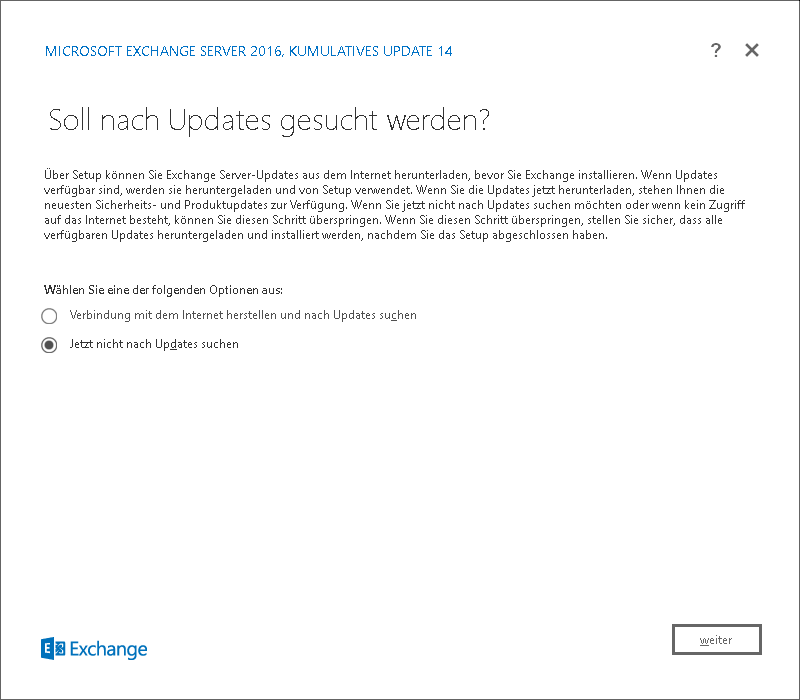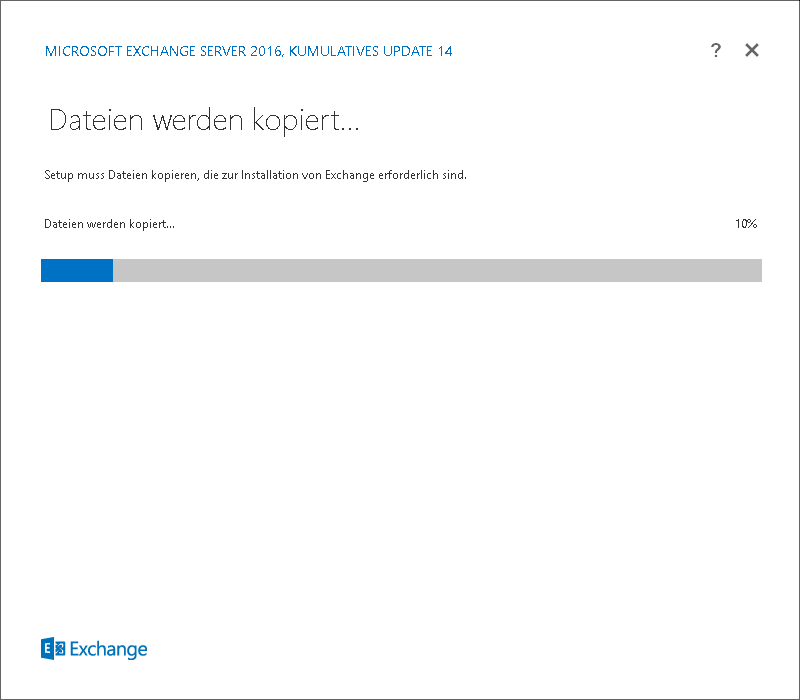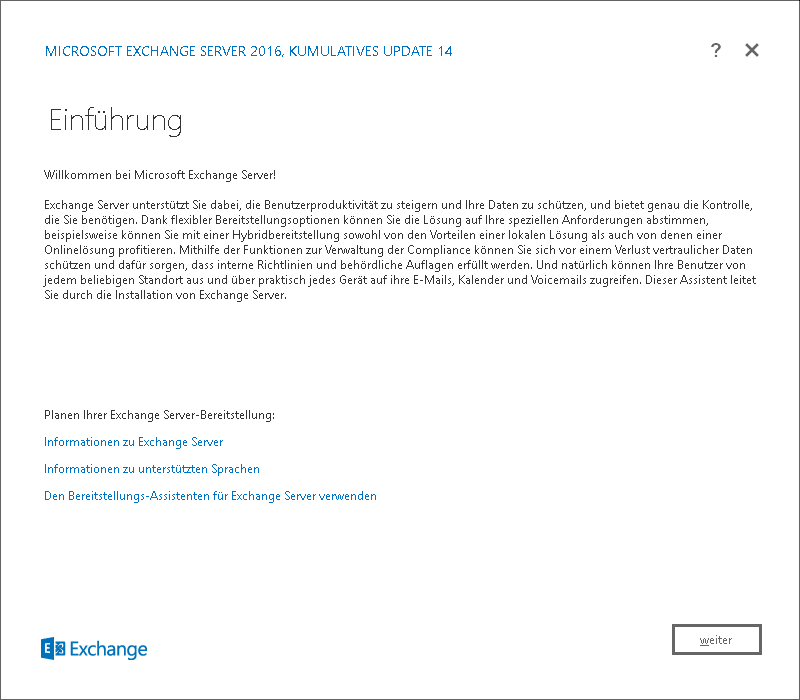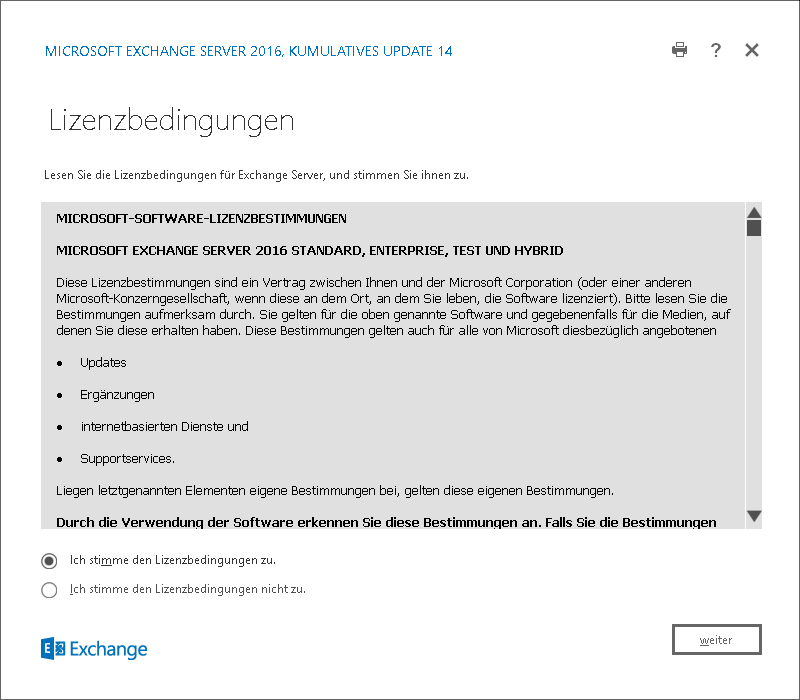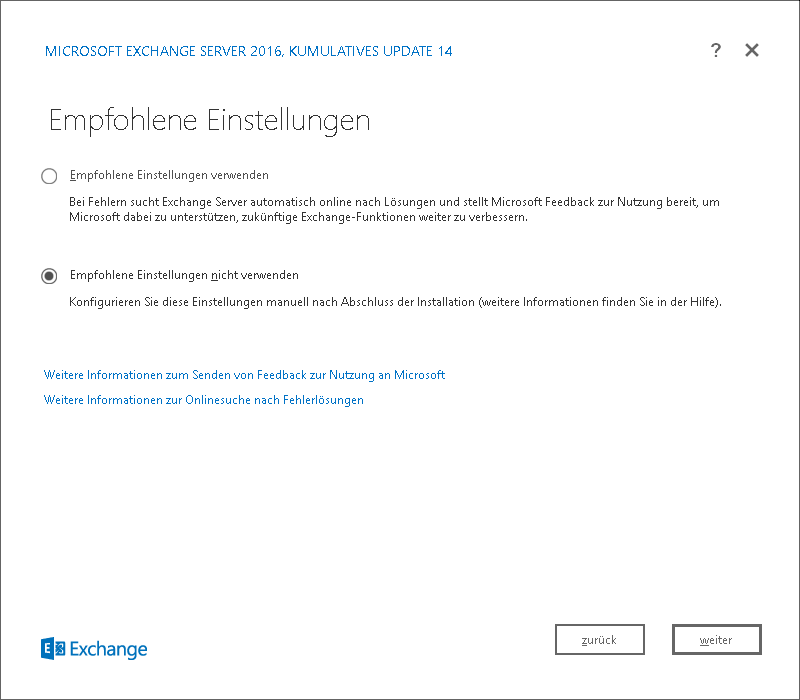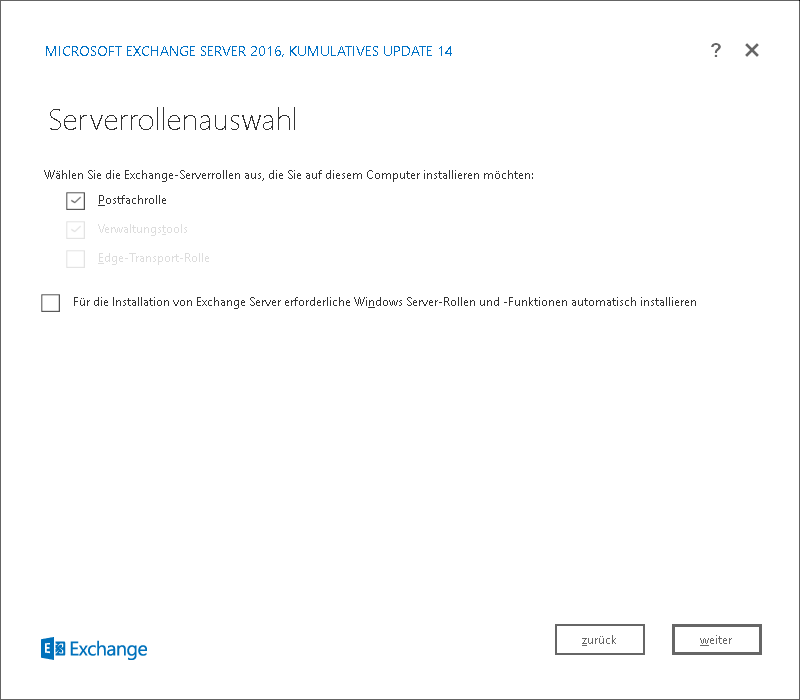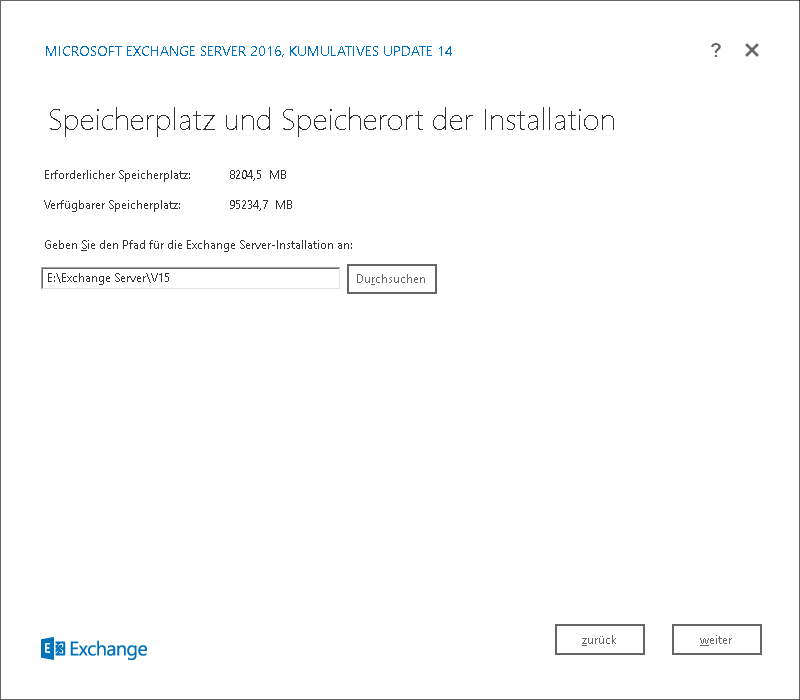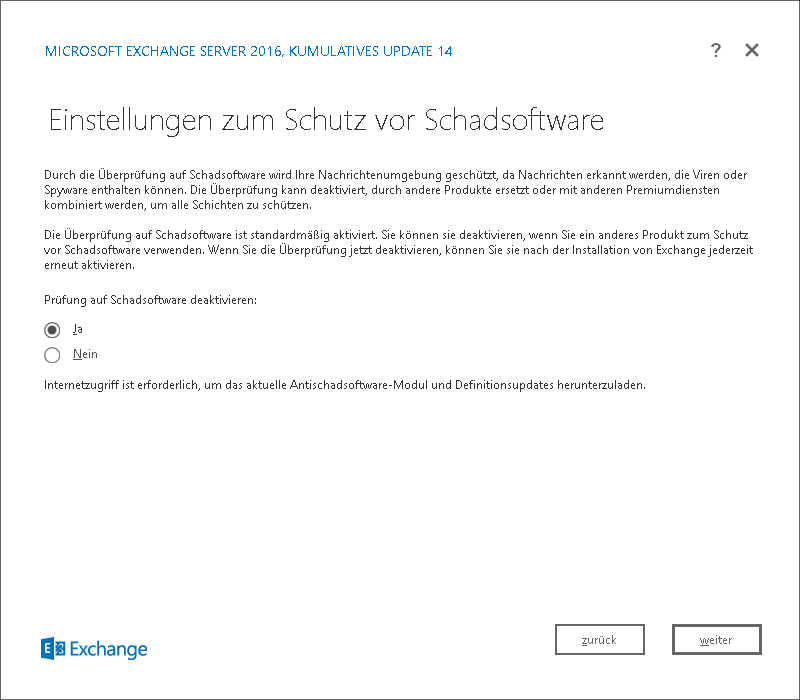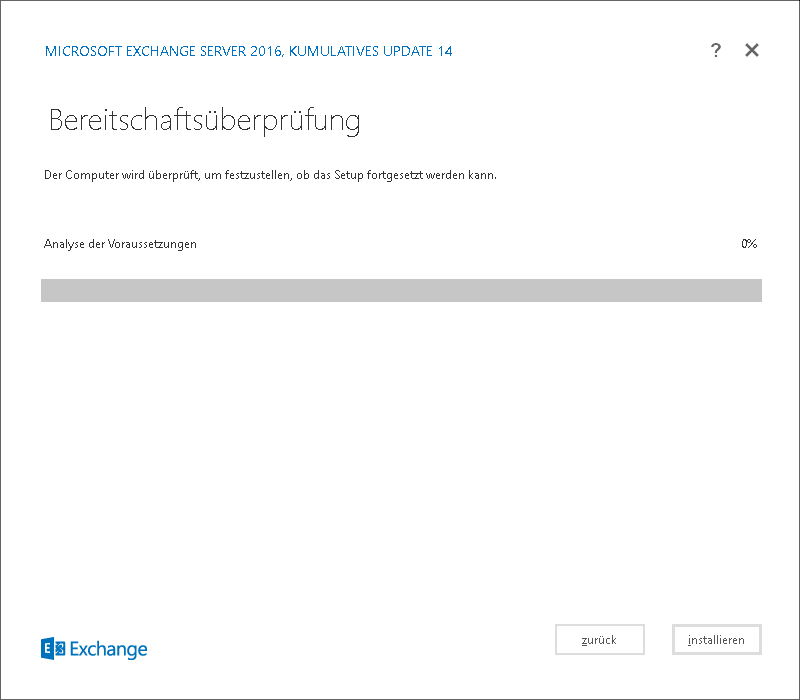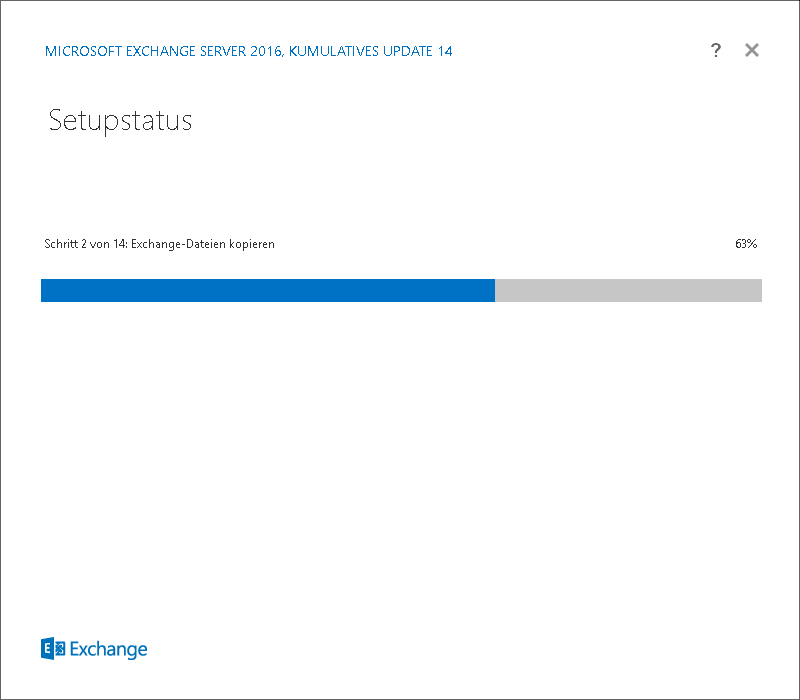exch:2016_installation
Dies ist eine alte Version des Dokuments!
Inhaltsverzeichnis
Exchange 2016 Installation
Während der Installation bitte folgendes beachten:
- Virenscanner deaktivieren
- Windows Defender ausschalten
Es kann sonst zu Abbrüchen oder Hängern des Installers kommen.
AD-Schema erweitern
Orga-Name auslesen (Exchange):
Get-OrganizationConfig | select name
Die CMD als Administrator öffnen auf dem Schema-Master. Der angemeldetet User muss Mitglied der Gruppe Schema-Admins sein:
Setup.exe /PrepareSchema /IAcceptExchangeServerLicenseTerms Setup.exe /PrepareAD /OrganizationName:"ExchangeOrganisationName" /IAcceptExchangeServerLicenseTerms Setup.exe /PrepareAllDomains /IAcceptExchangeServerLicenseTerms
Benötigte Software installieren
Windows Server Features
Install-WindowsFeature NET-WCF-HTTP-Activation45, RPC-over-HTTP-proxy, RSAT-Clustering, RSAT-Clustering-CmdInterface, RSAT-Clustering-Mgmt, RSAT-Clustering-PowerShell, Web-Mgmt-Console, WAS-Process-Model, Web-Asp-Net45, Web-Basic-Auth, Web-Client-Auth, Web-Digest-Auth, Web-Dir-Browsing, Web-Dyn-Compression, Web-Http-Errors, Web-Http-Logging, Web-Http-Redirect, Web-Http-Tracing, Web-ISAPI-Ext, Web-ISAPI-Filter, Web-Lgcy-Mgmt-Console, Web-Metabase, Web-Mgmt-Console, Web-Mgmt-Service, Web-Net-Ext45, Web-Request-Monitor, Web-Server, Web-Stat-Compression, Web-Static-Content, Web-Windows-Auth, Web-WMI, Windows-Identity-Foundation, RSAT-ADDS
Unified Communications Managed API 4.0 Runtime
.NET Framework 4.7.1
Das Setup (bestehende Exchange Organisation)
Die Screenshots stammen von einer Installation eines Exchange Servers in eine bestehende Organisation.
Namespace
Nach der Installation muss zügig mit der Einrichtung des Namespaces begonnen werden, da das Setup den neuen Server sofort als SCP in das AD einträgt.
Zertifikat einbinden
CAS-URLs festlegen
#Hostname für Exchange Webservices, OWA, Outlook Anywhere, Active Sync: $OutlookHostname = "mail.maildomain.de" #Hostname für Autodiscover: $AutodiscoverHostname = "autodiscover.maildomain.de" #OWA $owa = "https://" + "$OutlookHostname" + "/owa" write-host "OWA URL:" $owa Get-OwaVirtualDirectory -Server $env:computername | Set-OwaVirtualDirectory -internalurl $owa -externalurl $owa -wa 0 #ECP $ecp = "https://" + "$OutlookHostname" + "/ecp" write-host "ECP URL:" $ecp Get-EcpVirtualDirectory -server $env:computername| Set-EcpVirtualDirectory -internalurl $ecp -externalurl $ecp #EWS $ews = "https://" + "$OutlookHostname" + "/EWS/Exchange.asmx" write-host "EWS URL:" $ews Get-WebServicesVirtualDirectory -server $env:computername | Set-WebServicesVirtualDirectory -internalurl $ews -externalurl $ews -confirm:$false -force #ActiveSync $eas = "https://" + "$OutlookHostname" + "/Microsoft-Server-ActiveSync" write-host "ActiveSync URL:" $eas Get-ActiveSyncVirtualDirectory -Server $env:computername | Set-ActiveSyncVirtualDirectory -internalurl $eas -externalurl $eas #OfflineAdressbuch $oab = "https://" + "$OutlookHostname" + "/OAB" write-host "OAB URL:" $oab Get-OabVirtualDirectory -Server $env:computername | Set-OabVirtualDirectory -internalurl $oab -externalurl $oab #MAPIoverHTTP $mapi = "https://" + "$OutlookHostname" + "/mapi" write-host "MAPI URL:" $mapi Get-MapiVirtualDirectory -Server $env:computername| Set-MapiVirtualDirectory -externalurl $mapi -internalurl $mapi #Outlook Anywhere (RPCoverhTTP) write-host "OA Hostname:" $OutlookHostname Get-OutlookAnywhere -Server $env:computername| Set-OutlookAnywhere -externalhostname $OutlookHostname -internalhostname $OutlookHostname -ExternalClientsRequireSsl:$true -InternalClientsRequireSsl:$true -ExternalClientAuthenticationMethod 'Negotiate' -wa 0 #Autodiscover SCP $autodiscover = "https://" + "$AutodiscoverHostname" + "/Autodiscover/Autodiscover.xml" write-host "Autodiscover URL:" $autodiscover Get-ClientAccessServer $env:computername | Set-ClientAccessServer -AutoDiscoverServiceInternalUri $autodiscover
exch/2016_installation.1574933763.txt.gz · Zuletzt geändert: von Sebastian Hetzel